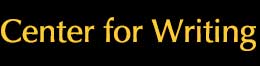- Campuses :
- Twin Cities
- Crookston
- Duluth
- Morris
- Rochester
- Other Locations
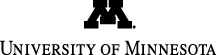
student writing support
center for writing
writing.umn.edu
center for writing
writing.umn.edu
Troubleshooting SWS.online technical issues
Tech checklist
- Use Firefox for your web browser. No other browsers work with SWS.online.
- Be sure you have a reliable internet connection. (If you are on campus, this UMN Wifi Coverage Map could be useful.)
- Do not use a smartphone or tablet for SWS.online chats.
- Be sure your web browser allows pop-ups and/dialog boxes.
- Sign in to your umn.edu email (not just myU or mySWS).
- Sign out of all other gmail accounts.
How do I upload my document?
Technically, you don’t upload anything. Instead, you copy-paste your own work into the blank google doc that SWS.online creates for you when you make the appointment. To access that blank google doc, you will need to do the following:
- Open Firefox and sign in to your umn.edu email (not just myU or mySWS).
- Log in to mySWS.
- At the top of your mySWS page, click the “access my visits” tab.
- Click on the appointment you’ve made.
- Scroll to the bottom of the page and select “go to Google document.”
- When that document opens, paste your text in it.
How do I meet my consultant in the chat?
- Open Firefox and sign in to your umn.edu email (not just myU or mySWS).
- Log in to mySWS.
- At the top of your mySWS page, click the “access my visits” tab.
- Click on the appointment you’ve made.
- Scroll to the bottom of the page and select “enter chat.” You will be able to enter no earlier than 10 minutes before the scheduled start of your chat.
- Wait in SWS.online, and your consultant will join you at the chat appointment time.